Update for Windows
To carry out the update, you may need administrator rights on your computer.
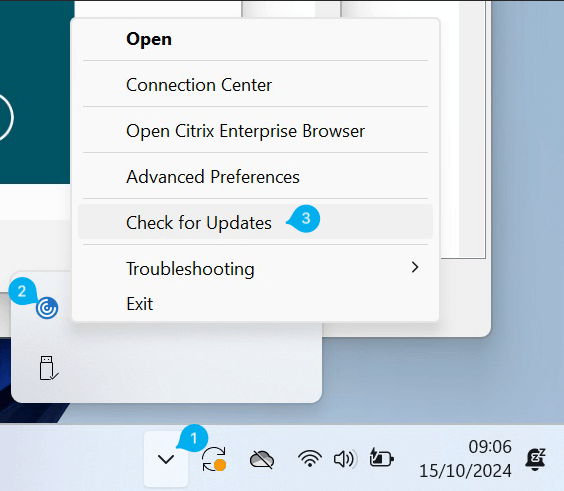
- Open the “Icon Tray”
- right-click on the workspace icon.
- Select “Check for updates”.
If this option is missing, follow the instructions for installing Citrix Workspace: Installation instructions
If an update is available, the following message appears:
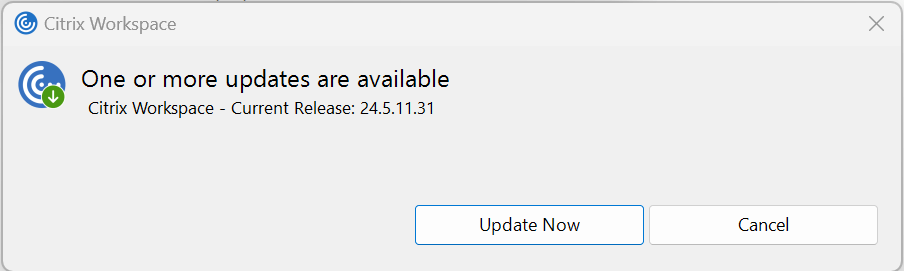
Click on “Install update now”. If the update was installed successfully, no message will appear. The workspace can now be used again.
Updating Citrix Workspace on Mac
Open Citrix Workspace and go to Help → Check for updates in the menu bar:
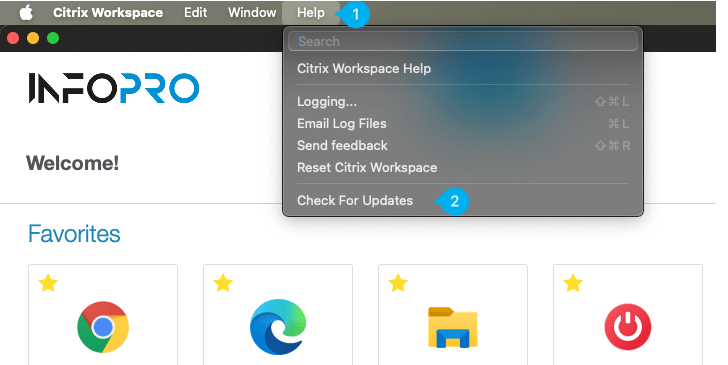
If an update is found, a message will appear with the version and the option to download it. To install this update, click on Download and then on Install. If you are asked for a password during the process, you will need to enter it to continue with the installation. As soon as the update is complete, a message will appear:
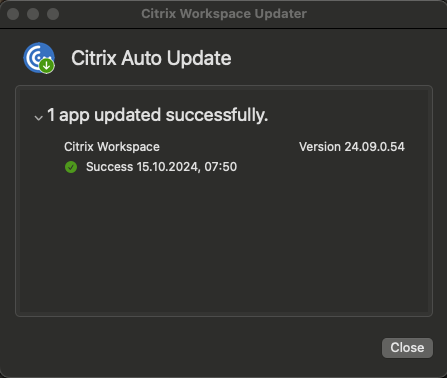
If the update was not successful, please contact support so that the problem can be resolved.

